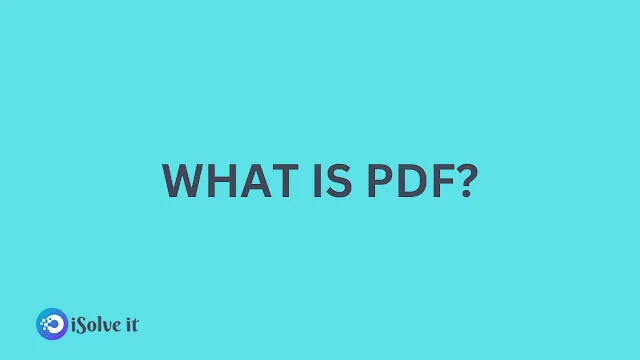What is PDF File Format? (Portable Document Format)
A PDF, which stands for Portable Document Format, is one of the most commonly used file formats today. When most people think of PDFs, they picture the familiar document icon that indicates a file can be opened with Adobe Acrobat Reader. But what exactly is a PDF file, and why is this format so popular? In this comprehensive guide, I'll explain everything you need to know about PDFs, from what they are to how they're created, edited, shared, and more. Whether you're completely new to PDFs or looking to use them in new ways, read on to boost your PDF knowledge!
What is a PDF file?
A PDF, or Portable Document Format, file is a type of digital file that can display documents and forms consistently across different operating systems and hardware. It was originally created in the early 1990s by Adobe Systems as a way to share documents among computers with different operating systems and software.
The key advantage of the PDF format is its ability to preserve the original look and formatting of a document or form, regardless of what software, platform, and fonts are used to create it. This allows for easy sharing and printing of documents across different systems.
Some other benefits of PDF files include:
- Compact file size: PDFs are often smaller in size than the original files they are created from, making them easy to share via email and download quickly. The PDF format utilizes compression techniques to condense file size.
- Security features: PDF files allow users to add password protection, digital signatures, and encryption to restrict access and protect sensitive documents.
- Independent viewing: To view and print a PDF file, only a PDF reader like Adobe Acrobat is required. The fonts, images, and layout remain unchanged regardless of the underlying software, operating system, or hardware.
- Standard format: PDF is an ISO standardized file format, meaning it is independent of specific proprietary software or devices. This ensures long-term compatibility.
- Searchable text: PDF files allow text to be searched, selected, and copied for use in other applications. This makes them ideal for research and reference documents.
- Accessibility: PDF files can contain tags and alternate text descriptions for graphics to support accessibility for people with disabilities.
- Digital archiving: PDFs can encapsulate all the elements of a document within one self-contained file. This makes them suitable for reliably archiving important documents.
Clearly, the portability, consistency, and broad compatibility of the PDF format make it invaluable for universal document exchange and viewing. That's why it has become ubiquitous in education, business, government, and personal use.
What are the benefits of using PDFs?
There are many benefits that have contributed to PDFs becoming the preferred file format for various purposes:
Preserves original formatting
One of the biggest advantages of PDF files is that they preserve the fonts, images, graphics, layout, and formatting of any source document, regardless of the application used to create it. For example, a PDF generated from a Microsoft Word document will retain all the original styling, like colors, bullets, tables, charts, etc., when shared or printed.
Displays consistently across platforms
A major benefit of PDFs is cross-platform portability. PDF files will look exactly the same when viewed on any operating system, like Windows, Mac, or Linux, and when printed across various printers and devices. This eliminates reformatting and font substitution issues.
Compact and Web-Ready
PDF documents are typically smaller in size than source files due to compression. This makes PDFs easier to attach to emails and host on websites compared to larger file types. Fast and reliable online distribution is a key reason for PDF's popularity.
Secure
PDFs allow users to add password protection and restrict editing and printing to maintain the integrity of the original document. Features like digital signatures can be applied to add security. This makes PDF a preferred format to protect confidential documents.
Searchable and accessible
PDF files are searchable using the Find tool. They can also contain tags for accessibility and be read out by screen readers for the visually impaired. This allows information to be easily found and accessed within PDF documents.
Universal Compatibility
PDFs can be viewed by anyone on any device using free PDF reader software like Adobe Acrobat Reader. There's no need for the recipient to have the software used originally to create the document. This universal compatibility is the hallmark of PDFs.
Archival Quality
PDFs are suitable for the long-term archiving of documents due to their self-contained nature and ability to preserve integrity across systems. Key documents like contracts, records, and invoices can be stored in PDF format for decades.
Editable
With the right PDF software, users can insert comments, make annotations, fill out forms, add digital signatures, and partially edit text and images without altering the source document. This facilitates collaborative work and content reuse.
Print-Ready
PDFs retain pagination, orientation, scale, color spaces, and bleeds when printing without the need for further prepress work. Documents and artwork created in PDF avoid common printing issues and errors associated with native files.
Compliant and convenient
Many government, financial, and business processes require information to be submitted in PDF format. It has also become a standard for various forms and paperwork. Advantages like security, integrity, and print consistency have fueled PDF's compliance.
Environmentally Friendly
With the ability to share digital documents easily without printing, PDFs help save paper and contribute to sustainability. PDF's space savings through electronic distribution versus paper mail also reduce their carbon footprint.
Clearly, PDF provides a complete document solution, from creation to archiving and everything in between. These versatile benefits have made the PDF format an essential part of work and communication globally.
What are the different types of PDFs?
While all PDF files serve the core function of preserving document fidelity, there are a few specialized types of PDFs designed for specific use cases:
PDF/A
PDF/A, also referred to as 'archivable' PDF, is a file format meant for long-term archiving and preservation of documents. It has strict file specifications that embed all fonts, ensure color compliance, and guarantee file integrity over time. Documents like land records and corporate bylaws are often saved in PDF/A format.
PDF/E
PDF/E, or PDF for Engineering, is optimized for technical documents like 3D designs, manufacturing schematics, CAD drawings, etc. It supports precise visualization of vector graphics, 3D content, and multiple languages. This allows the reliable exchange of engineering and technical documentation globally.
PDF/X
PDF/X is a subset for print graphics exchange using PDF. Multiple versions, like PDF/X-1a and PDF/X-3, support color management and fonts to facilitate accurate printing of marketing collateral, magazines, catalogs, brochures, etc. in large volumes.
Tagged PDF
A tagged PDF contains information about the semantic structure of text and images within the document. This supplemental tag data makes PDF documents significantly more accessible to people with disabilities using assistive technologies like screen readers.
PDF Forms
Interactive PDF forms can contain form fields, buttons, drop-down lists, signatures, and more. Users can fill out the form electronically and submit it by email or to an online database. From tax returns to insurance forms, PDF forms are convenient to use and gather data from.
FDF (Form Data Format)
FDF, or Forms Data Format, is a file type that can send form data separately from the PDF form template. This way, users don't have to send the entire form back and forth. Only the form data is transmitted, reducing file transfer overhead.
Portfolio PDF
Portfolio PDF allows bundling of multiple files like CAD drawings, email messages, spreadsheets, and PDFs together into a single consolidated file. This helps organize related documents conveniently in one place for storage or sending.
3D PDF
3D PDF allows interactive 3D models to be embedded in PDF documents using CAD or modeling data converted to the Universal 3D (U3D) format. Users can then interactively view, rotate, and manipulate 3D content within Adobe Acrobat.
XML Paper Specification
XPS, or XML Paper Specification, is an open format developed by Microsoft as an alternative to PDF with better support for vector graphics, transparency, print production, etc. XPS documents can be created from many Windows applications and viewed in Internet Explorer with a plugin.
Redaction
Redaction refers to the editing process used on confidential PDFs to permanently remove or obscure sensitive text, images, or information prior to publication or declassification. This prevents the disclosure of classified, private, or restricted contents.
As we've seen, specialized PDF formats like PDF/A, PDF/X, interactive forms, and more cater to specific use cases while retaining core PDF functionality. Selecting the appropriate PDF type lets users optimize documents for desired workflows and needs.
How do I create a PDF file?
Creating PDF files is quick and easy through several methods:
Print to PDF
The simplest way to convert any document to PDF is to 'print' it to the virtual PDF printer. Steps:
- Open the file in its associated application, such as MS Word, Excel, etc.
- Select 'Print', then choose the PDF printer available in the printers list. This is often called something like "Adobe PDF", "Microsoft Print to PDF," etc.
- Adjust any print settings and click 'Print'. A PDF will be created.
Save as PDF
Many applications, like Microsoft Office, allow saving the open document directly as a PDF file.
- With the file open, select 'File', then 'Save As'.
- Choose the location to save the PDF, and from the 'Save as type' dropdown, select PDF.
- Click 'Save' to convert to PDF.
Scan to PDF
Documents can be digitized to PDF using a scanner.
- Load the hard copy into an MFD or scanner with a document feeder.
- Open the scanning software and select PDF as the output format.
- Configure scanning preferences and click scan. This will create a PDF.
Website to PDF
Any web page or website can be saved as a PDF.
- Open the webpage in a browser.
- Use the browser's inbuilt Print or Save as PDF option. Or use Acrobat's web capture tools.
- A PDF copy of the website will be generated.
Mobile PDF Creation
Smartphones allow capturing receipts, notes, photos, etc. directly as PDFs within apps like Adobe Scan. There are also dedicated PDF converter apps to create PDFs.
PDF Assembly
Multiple documents can be combined and converted to PDF using assembly tools in Acrobat. Tables of contents, headers, footers, page numbers, and more can be added.
Custom PDF generation
Developers can programmatically generate PDFs through APIs like Microsoft 365, Acrobat SDK, etc. using languages like.NET, Java, Python, and more.
As we can see, creating PDFs is a straightforward process. Individuals and organizations can choose the PDF creation method that best suits their needs and available tools.
How do I edit a PDF file?
While PDFs are designed as read-only final documents, there are times you may want to edit the content. Here are some ways to edit PDF files:
Edit Text
Acrobat allows editing paragraphs and snippets of text in a PDF if it contains real fonts or just images. Launch the PDF, select the Text tool, and click existing text to edit or insert new text. Font styling can also be applied.
Edit Images
With Acrobat, images in a PDF can be replaced, resized, rotated, and more by selecting the Image tool. Cropping, contrast adjustment, and effects can also be applied to enhance images.
Add or Modify Links
Hyperlinks in the PDF that go to external URLs can be modified or new links inserted using the Link tool in Acrobat. Links are handy for internal navigation.
Insert Comments
Comments can be added anywhere in the PDF without altering the actual content. This allows collaborative feedback and markups using sticky notes, highlights, underlines, and more.
Fill out and sign the forms.
Interactive PDF forms can be filled with text, numbers, signatures, checked boxes, selected buttons, etc. by users. Data gets saved with the PDF. Signing certifies acceptance.
Edit Pages
Rearrange PDF pages by simply dragging-and-dropping pages in the Page Thumbnails pane. Pages can also be rotated, deleted, or extracted as needed. Additional blank pages can also be inserted.
Redact Content
The Redact tool lets you permanently remove sensitive text, images, and content from a PDF by obscuring them with black boxes. This protects private or confidential information.
Add headers and footers.
Custom headers and footers containing text, page numbers, branding, etc. can be added to PDFs using Acrobat DC. Appearance and placement on pages can be configured.
Correct spelling errors
The spell check feature in Acrobat can be used to quickly find and autocorrect any spelling mistakes in the textual content of a PDF file.
Modify Document Properties
Document properties like title, author, subject, and keywords can be edited by selecting File > Properties. These attributes are useful for searches and metadata.
Add Security
Passwords, certificate encryption, and access restrictions can be added to an existing PDF through the Protect and Secure functions in Acrobat.
Optimize Size
The Reduce File Size option in Acrobat can compress images and down-sample heavy graphics in the PDF to reduce its file size substantially without affecting quality.
As you can see, today's PDF software offers diverse options to edit and enhance PDF content beyond just viewing. Simple editing improves documents, while extensive changes may require modifying source files.
How do I convert a PDF file to another format?
While PDF maintains fidelity and formatting across environments, you may need to convert PDFs to other formats for editing, compliance, or software compatibility. Here are some ways to convert PDFs:
Word DOCX Conversion
To edit a PDF's text in Word, open the PDF in Acrobat and use the Export PDF tool to convert it to a Word.docx file. Tables and images may not convert perfectly.
Excel XLSX Conversion
For data editing or analysis in Excel, export the PDF to Excel format. Again, formatting may be lost depending on PDF complexity. Use optical character recognition for scanned PDFs.
Image Conversion
To extract and use images from a PDF, open it in Acrobat and save each image individually as JPG, PNG, or other formats. Batch conversion of PDF images is also possible.
HTML Conversion
For website editing or integrating a PDF's content into web pages, export it as HTML. This retains hyperlinks but loses layout. Copy-paste of clean text works too.
eBook Conversion
PDF ebooks can be converted to ePub or Kindle formats for reading on e-readers using Calibre, online tools, and Acrobat itself. Reflowing may be required.
CAD and GIS Formats
Engineering and geospatial PDFs can be exported to CAD formats like DWG and geospatial formats like SHP for use in their respective applications.
Text Conversion
PDF text can be extracted into an editable text file through Acrobat Export or by just copy-pasting text from the PDF into a text editor. Formatting is not retained.
Scan OCR
Scanned PDFs containing images of text can be converted to editable and searchable text using optical character recognition or OCR software like Acrobat or ABBYY FineReader.
Compression and Optimization
PDFs can be optimized and compressed to reduce file size substantially without affecting quality. Save optimized PDFs separately.
Image to PDF
JPG, TIFF, and other image formats can be consolidated into a PDF by simply printing to PDF or using Acrobat's File > Create > PDF from images option.
Office Formats to PDF
Popular office documents like Word, Excel, and PowerPoint are readily converted to PDF by printing to a PDF printer or using the Save As PDF options within the applications.
AutoCAD to PDF
CAD programs like AutoCAD have built-in features to save drawings as PDFs while preserving vector graphics, measurements, layers, and geometry.
Specialized PDF Conversions
Certain PDF types, like PDF/A, PDF/E, and PDF/X, can also be converted to standard PDFs using Acrobat Pro for broader sharing and usage.
Clearly, with the wealth of PDF converters available today, migrating content from and to PDF is straightforward. Converted documents may need some reformatting and cleaning up to restore optimal layouts.
How do I protect a PDF file?
Sensitive documents like financial statements, agreements, and health records often need additional security when saved as PDFs. Here are some ways to protect PDF files:
Require a Password to Open
Set a password that recipients must enter before they can open and view the contents of a PDF. This prevents unauthorized access.
Enable Read-Only Access
Remove editing privileges completely by making the PDF read-only. This prevents content tampering, as recipients can only read the PDF.
Encrypt with a Certificate
Encrypt PDFs with a public certificate for trusted recipients to decrypt and access the contents. Digital certificates ensure authenticity.
Restrict editing and printing.
Selectively allow or disable copying, editing, and printing through PDF permissions to prevent misuse. Great for copyrighted material.
Apply Redaction
Permanently redact text, images, and graphics that contain private or confidential data by obscuring them in the PDF.
Enable traceable sharing.
Add dynamic watermarks containing email addresses or tracking to discourage the sharing of sensitive PDFs with unauthorized parties.
Add visible security signatures.
Overlay the PDF with branding, contact information, stamps, or text that state the document is private, confidential, etc. to deter misuse.
Generate an audit trail
Record events like document access and changes by enabling auditing workflows in Document Cloud apps like Acrobat Sign.
Limit Access Period
Enable time-restricted access, so protected PDFs automatically expire and cannot be opened after a specified duration.
Secure PDFs in the cloud
Store private PDFs in secure cloud repositories with limited viewer privileges and access logging enabled.
As you can see, the security capabilities of PDF software provide diverse controls to restrict sensitive documents. Find the right balance between usability and protection based on your use case.
How do I share a PDF file?
One of the big advantages of PDF is how easy it is to share. Here are some popular ways to share PDF files:
- Email allows attaching PDF files directly to send as part of message correspondence.
- It is useful for sharing PDFs up to 25MB in size internally within an organization or externally with customers.
- Should enable encryption and protection for sharing sensitive documents via email.
Chat and messaging
- Easily send PDF files through chat apps like Slack, Microsoft Teams, WhatsApp, etc., right within the conversation.
- Share with groups, channels, or individuals securely without needing additional tools.
- Provides a quick way to exchange PDF-based information and approvals among teams.
Cloud File Sharing
- Upload PDFs to cloud services like Google Drive, Dropbox, Box, OneDrive, etc.
- Generate a shareable public link or share it with specific people for access.
- Enables anywhere access and downloads with tools like document annotations available.
PDF Portfolios
- Compile multiple files into a single PDF portfolio that organizes related documents and data neatly.
- Share an entire set of collated information vs. multiple individual files.
- Add headers, tables of contents, and custom branding for a professional look.
Social Sharing
- Post interesting PDFs like guides, reports, and brochures on social media platforms.
- Let's broadcast PDF content to very broad audiences and make it discoverable.
- Utilize profiles and groups to share industry-specific or use-case-targeted PDFs.
Website Embedding
- PDFs can be embedded into websites using iframes or PDF objects to display content like catalogs, forms, etc.
- Allows sharing documents and accepting submissions online without downloading.
- Useful for dynamic publishing, content marketing, and lead generation.
Digital Signatures
- Share PDFs for the remote signing of agreements and approvals, leveraging secure digital signatures.
- retains the legal validity of wet signatures without requiring print and scanning.
- Services like Adobe Sign facilitate fully digital document workflows.
Clearly, PDF files can be shared using virtually any digital channel or medium, making distributed access and collaboration seamless. Choosing the right sharing method helps instill security, convenience, and organize documents better.
Where can I store PDF files?
Since PDFs often contain business, legal, and compliance documents, it becomes important to store them securely and make them accessible as needed. Some smart options for PDF storage include:
Document management systems
Centralized systems like SharePoint provide secure and searchable repositories for PDF storage with version control, workflows, and access management capabilities.
Cloud storage services
Cloud platforms like Box, Dropbox, Google Drive, and OneDrive offer robust PDF storage, easy organization in folders, and availability across devices.
ECM Systems
Specialized enterprise content management solutions securely archive vast PDF volumes with automation features to streamline processes like invoice processing.
eSignature Services
Contract management and digital transaction platforms like Adobe Sign Store execute agreements as timestamped PDFs with signer certificates.
Productivity Suites
Office tools like Microsoft 365 and G Suite integrate PDF creation, editing, and cloud storage capabilities for managing PDFs alongside other documents.
Specialized Databases
Vertical solutions like legal practice management software provide access-controlled case file databases for consolidating legal briefs, evidence, and records as annotated PDFs.
Local Drives
Smaller collections of PDFs can reside on local hard drives and networked enterprise storage in neatly organized folders with periodic backups to external media.
Mobile Storage
Tablets and smartphones enable storing PDFs on internal storage or removable memory to review on the go. Syncing with cloud copies is recommended.
The scale and use cases of your PDF repository will determine the ideal centralized, local, or hybrid storage medium to adopt. The goal is to provide anytime, anywhere access while safeguarding confidential data.
What are some additional resources that you can use to learn more about PDFs?
Adobe provides a wealth of helpful resources to boost your PDF skills and knowledge.
- PDF Tutorials: Step-by-step lessons on creating, editing, converting PDFs, and more using Acrobat DC
- PDF Resources: Curated information on PDF accessibility, editing, security, digital signatures, and additional capabilities
- PDF FAQs: Answers to the most common questions on PDF troubleshooting, editing, sharing, signatures, and more.
- PDF Support: self-help, community forums, and contact channels to get expert help on all things PDF-related.
- Adobe Acrobat User Guide: A comprehensive manual covering Acrobat DC features, tools, customization, and workflows
- PDF Association: global authority on PDF standards, validation tools, and best practices for document workflows
- PDF Days Conference: An annual conference to learn about PDF technology advancements and implementation directly from Adobe experts.
Mastering the versatile Portable Document Format through these resources will enable you to boost productivity, collaboration, compliance, and customer experience across your organization.
Q: What is a PDF file?
A PDF file, or Portable Document Format, is a file format used to present documents in a manner that is independent of application software, hardware, and operating systems.
Q: How does a PDF file work?
A PDF file contains a complete description of a fixed-layout document, including the text, fonts, graphics, and other information needed to display it. It can be opened, viewed, and printed on any device or operating system that has a PDF reader installed.
Q: What is a PDF reader?
A PDF reader is a software application that allows users to view, print, and interact with PDF files. Some popular PDF readers include Adobe Acrobat Reader, Foxit Reader, and Nitro PDF Reader.
Q: How can I use PDF files?
PDF files can be used for a variety of purposes, such as creating documents, sharing important information, preserving the formatting of a document, and more. They are commonly used in business, education, and personal settings.
Q: What is the difference between a PDF and a DOC file?
A PDF file is a fixed-layout document that preserves the formatting of the original document, while a DOC file is a document file created by Microsoft Word or other word processing software. PDF files are generally more secure and can be viewed on any device or operating system, while DOC files may require specific software to open and edit.
Q: Can I edit PDF files?
A: Yes, you can edit PDF files using various PDF editing software. Adobe Acrobat, for example, allows you to edit text, add or remove images, and make other changes to a PDF file. There are also free online PDF editors available.
Q: How can I view a PDF file?
A: To view a PDF file, you can use a PDF reader such as Adobe Acrobat Reader, which is available for free download. You can also use web browsers with built-in PDF viewers, such as Google Chrome or Mozilla Firefox.
Q: How can I password-protect a PDF file?
A: To password-protect a PDF file, you can use PDF editing software such as Adobe Acrobat. There is an option to set a password for opening the document or restrict certain actions, such as printing or editing.
Q: What is the PDF file format used for?
The PDF file format is used for creating, viewing, and sharing electronic documents. It is widely used for documents that need to be exchanged and printed while preserving their original formatting.
Q: How can I convert other file formats to PDF?
A: You can convert other file formats, such as DOC, JPEG, or HTML, to PDF using various methods. Most PDF readers or editing software provide an option to save or export a file as a PDF. Additionally, there are online conversion tools available for this purpose.