How To Open PowerPoint In Canva - 5 Quick Methods
Canva is a powerful tool to create high-quality graphics, images, logos, posters, videos, and many more. It also allows you to import, edit and create PowerPoint presentations. Creating your presentation is as simple as picking the perfect images, fonts, and colors that best convey your message.
I was creating slides in Powerpoint for my college project. I wanted to add some images and graphics to the slides to make them more attractive. Unfortunately, I can't figure out how to open PowerPoint in Canva. I am sure you are searching for this too.
I have found the 5 drag and drop methods so you can quickly edit your Microsoft PowerPoint presentation in Canva right away. Two from the homepage and two from the editor. Let me explain to you each method one by one.
How to open PowerPoint in Canva from the homepage
Import PPT slides from the homepage
Follow these steps:
- Drag and drop the PPT file to Canva's homepage
- Go to homepage
- Drag the PPT or PPTX file directly to the homepage.
- Wait for the files to upload. Once uploaded you can make edits to it using Canva.
Upload PowerPoint Presentation in Project Folder
For the second method follow these steps:
Go to the homepage and click on "Projects" on the left side menu. Here you can upload your Microsoft PowerPoint Presentation in Canva in three ways.
Convert PowerPoint to Canva from the editor
Converting PowerPont to Canva presentation is also easy using drag and drop. I have explained two methods you can use to get the job done.
Drag and drop to the Canva editor
- Go to the Canva Editor
- Directly drag the presentation file to the editor and drop it to be uploaded.
- Once uploaded, it will be ready to use.
Upload PowerPoint Presentation in Canva editor
- For this method again move on to the Canva editor.
- On the left sidebar look for the upload menu.
- Click "Upload files"
- Upload and done!
Import Files in the editor
Canva has newly introduced a feature to upload files to Canva. It is much easier and simpler than all other methods. Look how simple is it.
- Open Canva editor.
- Click on files
- Click "Import"
- You can drag and drop the files here in this small area or directly upload videos, images, and files.
Last step to follow
FAQs
What type of file formats does Canva accept?
Both .pptx and .ppt PowerPoint file formats are supported by Canva.
Does Canva support Charts, SmartArt, 3D objects, and WordArt in Microsoft PowerPoint presentations?
Canva is a great tool that can be used for multiple purposes from creating images to video editing. However, it is currently not supporting editing Charts, SmartArt, 3D objects, and WordArt made with Microsoft PowerPoint presentations.
What maximum presentation file size can be uploaded to Canva?
You can upload presentation files of up to 70MB in size. Any file size larger than 70MB will not be uploaded.
How many slides can be imported to Canva?
PowerPoint presentations with up to 300 pages or slides can be imported.
Wrapping up things
We have described several methods to import presentation files to Canva. You can easily convert any PPT and PPTX files made with Microsoft PowerPoint, to Canva presentations. I hope you will like it. Please leave any comments and suggestions below. The comment section is open for queries.

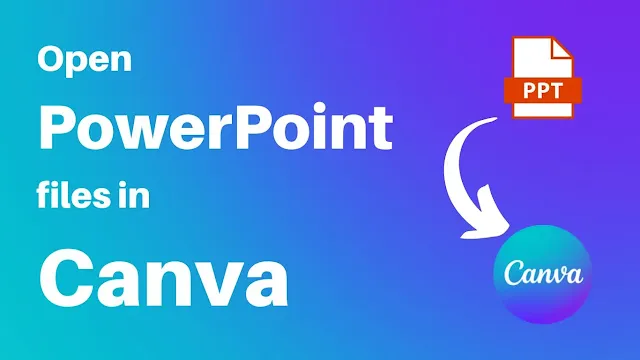
.webp)
.webp)
.webp)
.webp)

.webp)
.webp)
.webp)




